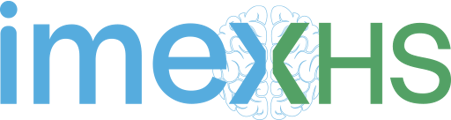In this article you will find the step by step to download and/or export the DICOM files from the PACS.
1. Log in with the domain you use for RIS and at the end add a /hiruko-pacs, type the username and password.
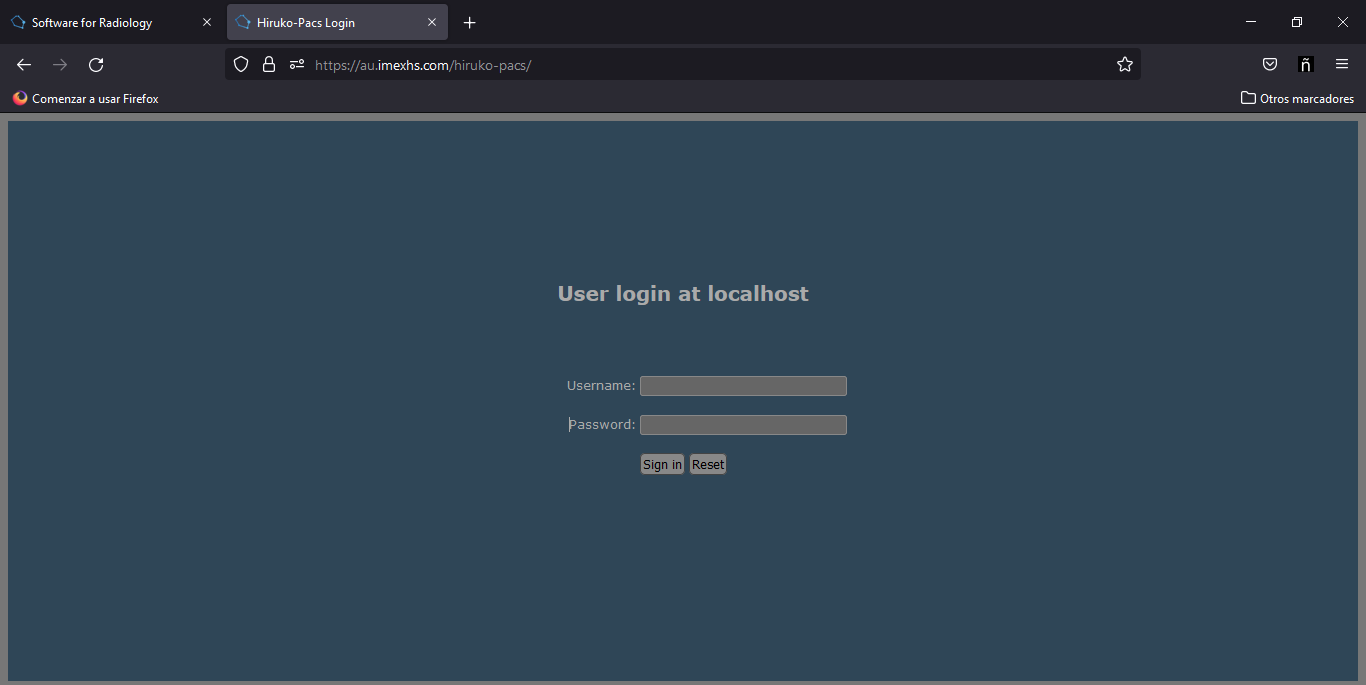
2. Once in the menu, use the filter at the top to find the desired DICOM image(s) to be exported. Once the images are filtered, the results are shown at the bottom.
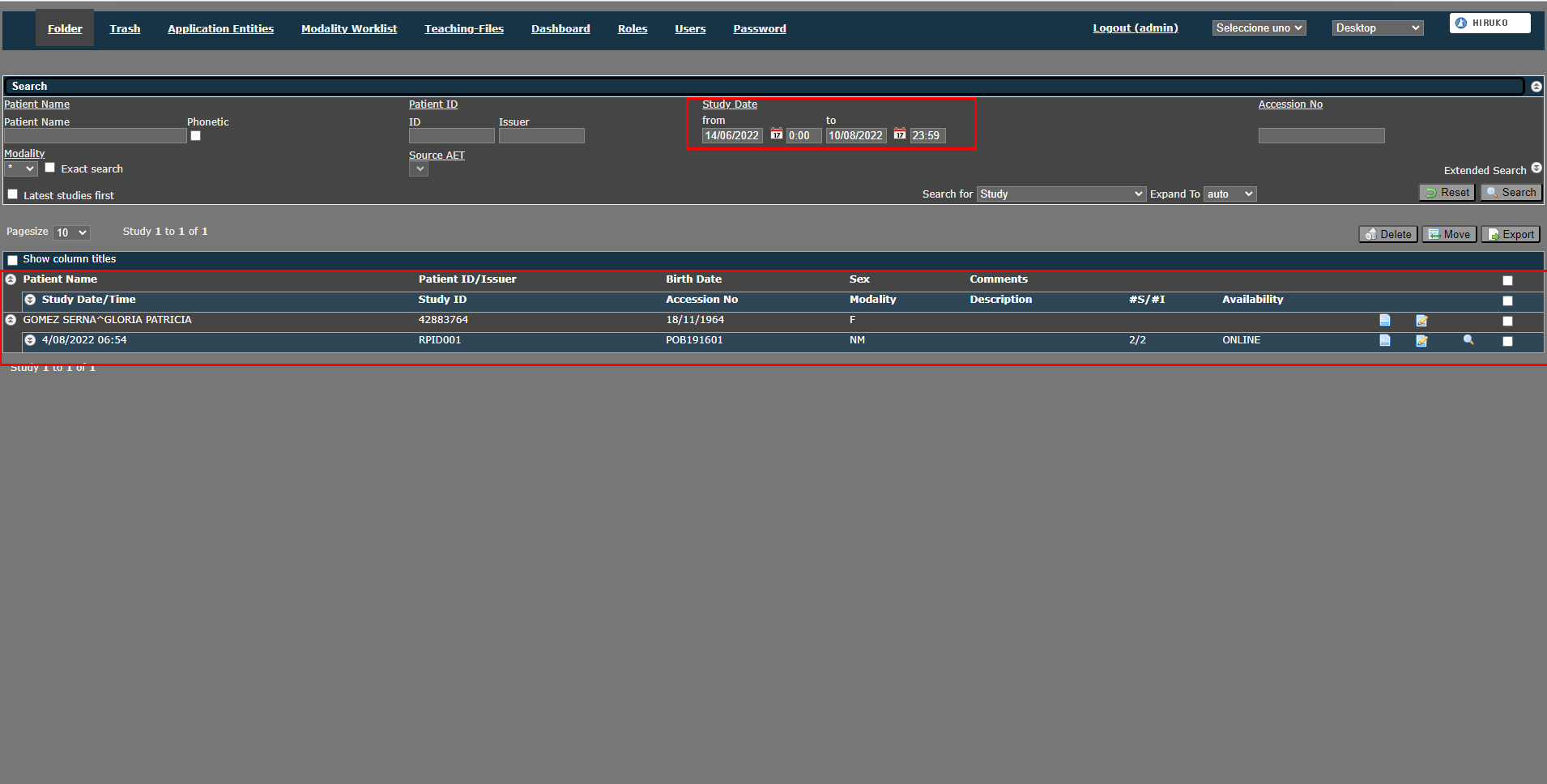
3. Within the results look for the images to download/export and click on the checkbox to select them.
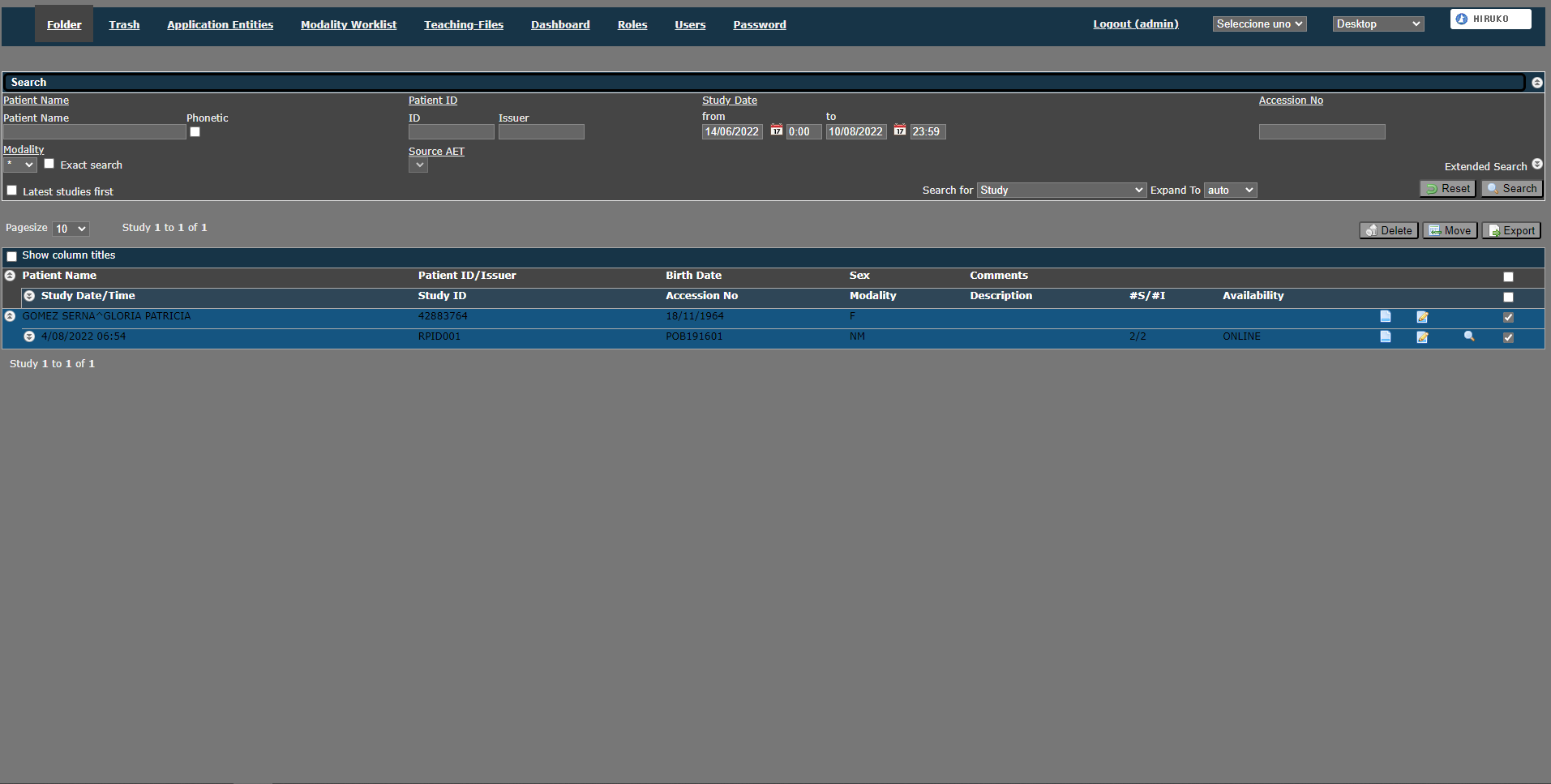
4. Once the desired images to download/export have been selected, click on the Export button, a window with the download and export options will be displayed.
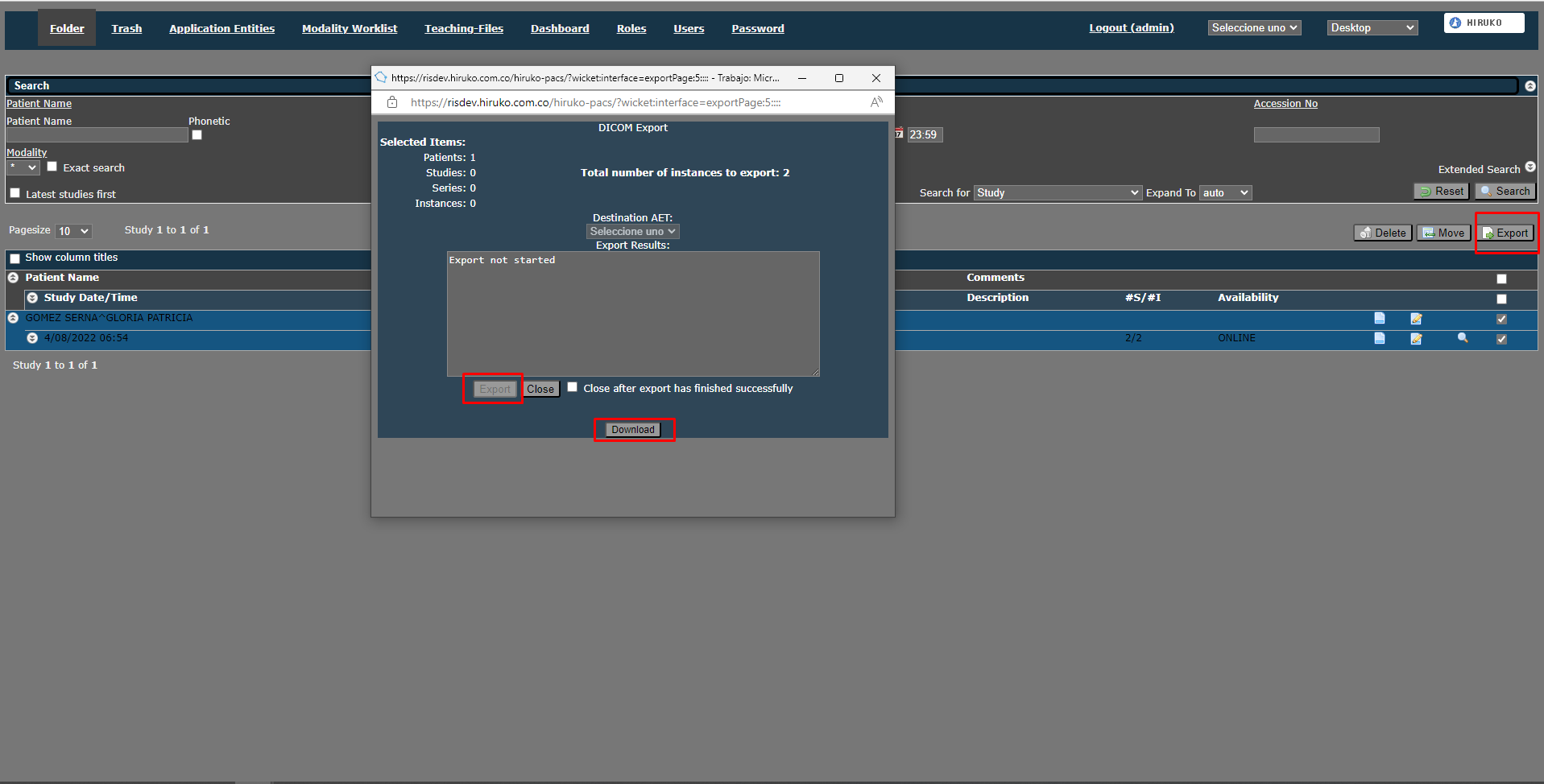
5. Click on the desired option:
- If the option is "Download": the images are immediately downloaded to the download folder as a compressed rar file.
- If the option is "Export": the Windows file browser folder will be opened for the user to select the path in which they want to export the files and then the images will be downloaded as a compressed rar file in the selected folder.